Help page - Frequently asked questions
The Goboko web application is designed to be as intuitive as possible. However, if you do not find how to do something, take a look at the tutorials below: you will certainly find your answer!
Goboko for smartphone/tab
I'm having trouble using the goboko app, viewing or entering a reservation. How does it work?
So, we wrote a tutorial page. To consult at the slightest doubt!
>> Tutorial for the Goboko mobile application <<
Goboko web: display and navigation preferences
When I sign in in goboko.com, can I go directly to the booking page? To my flying group wall?
To set your preference, go to your profile settings, in [navigation preferences] section.
Booking system
How to define the opening time of a flying group/club?
NB: you can define exceptional days, deviating from your typical week.
The closing hours are symbolized in gray in the reservation system. Depending on your options, it may or may not be possible to take/keep/return an aircraft during closure.
>> Start the guided tour : define group closure options <<
Winter/summer is coming, and the group hours will change. How to prepare this?
>> Start the guided tour : define group closure options <<
How to allow members to take/keep/return an aircraft during closure?
>> Start the guided tour : define group operating hours <<
How to immobilize an airplane for a downtime?
0. First of all, you must have a user account in Goboko and be an active member of a flying group. So, you must be logged in.
1. Go the booking module of Goboko
2. Press on the button "create" for a new booking. The booking form appears.
3. At the top of this form, you have a dropdown list to select the purpose of the booking. Your name is probably pre-selected. Click to open that dropdown list. At the top of that list, you should see rows starting with ✈. They are downtimes for aircrafts! Select one. *
4. In that form, verify dates and times, select the aircraft and no instructor. Submit by clicking "Book" and confirm.
3* NB: Your flying group managers have the ability to customize the reasons for downtime, and to reserve or not their input to managers or instructors. If your list "purpose of the booking" offers no downtime, ask to your group managers!
>> Start the guided tour : book an aircraft downtime <<
Do you have / are you an instructor who only intervenes on certain days? At certain hours?
NB: the group managers can edit the working hours of their instructors too! And they can reserve this possibility to themselves.
1. Go to the instructor page (you will find the list of your instructors in the group members page)
2. Open the [ Instruction hours ] tab
>> Start the guided tour : define instructor hours <<
NB: when an instructor has an exceptional day (he works a day off, or he is absent), you can define "exceptional days" or book an instructor downtime!
How to make an instructor unavailable (day of rest, absence ...)?
For exceptional unavailability, the instructor can enter slots of absence on his booking schedule. The procedure is very similar to create a booking for an instruction, or to create a booking for an aircraft downtime.
0. First of all, you must have a user account in Goboko and be an active member of a flying group. So, you must have logged in (you have logged in).
1. Go the booking module of Goboko
2. Press on the button "create" for a new booking. The booking form appears.
3. At the top of this form, you have a dropdown list to select the purpose of the booking. Your name is probably pre-selected. Click to open that dropdown list. At the top of that list, you should see rows starting with 👤. They are downtimes for instructors! Select one. *
4. In that form, verify dates and times, select the instructor and no aircraft. Submit by clicking "Book" and confirm.
>> Start the guided tour : book an instructor downtime <<
What are provisional bookings?
A provisional booking is a booking that should be confirmed or cancelled.
You can use it if:
- Your pilots want to put an option on a slot, option they have to confirm or cancel later
🛈
- Your pilots can add a booking, but these bookings require to be confirmed by a group manager
🛈
- To ask to your pilots to confirm their booking 48h before the slot, and then reduce the risk of no show
🛈
These settings are available on your group settings, under [booking preferences] / [booking preferences]
How to integrate my bookings on my google calendar automatically?
Basically, it's about adding an "external calendar" in google calendar, specifying your personalized link.
How to export my bookings list? The booking list of my flying group?
1. Go to your bookings page, or to the group booking list page.
2. Select the period to display and export.
3. If the list isn't empty, you should see at the bottom of the list: the export icon. Click on it, and follow the link !
1. Using the fleet page of your flying group by example, go to the page of the targeted aircraft.
2. On the bottom right of the cover, you could see the [Notifications] button. Press on it, and choose when you want to be notified!
How to create a recurring booking?
You want to fly with the same aircraft (and the same instructor), at the same time every Monday and Friday for 8 weeks? Recurring reservations are for you!
1. Go to the booking system, click to open the booking creation popin, and fill the form normally. This timeslot will be the first occurence of your bookings serie.
2. On the confirmation form, select the frequency of the booking repetition : daily, weekly or customized.
3. If you have chosen "customized", you can select the days of week to book : every Monday and Friday for example.
4. Select a date for the end of the recurrence : the date of the last booking of this serie. Please note that the recurrence duration is restricted to 8 weeks at maximum.
5. After confirmation, bookings are created. Finally, a report is displayed, indicating the number of created bookings and listing the occurrences that could not be added.
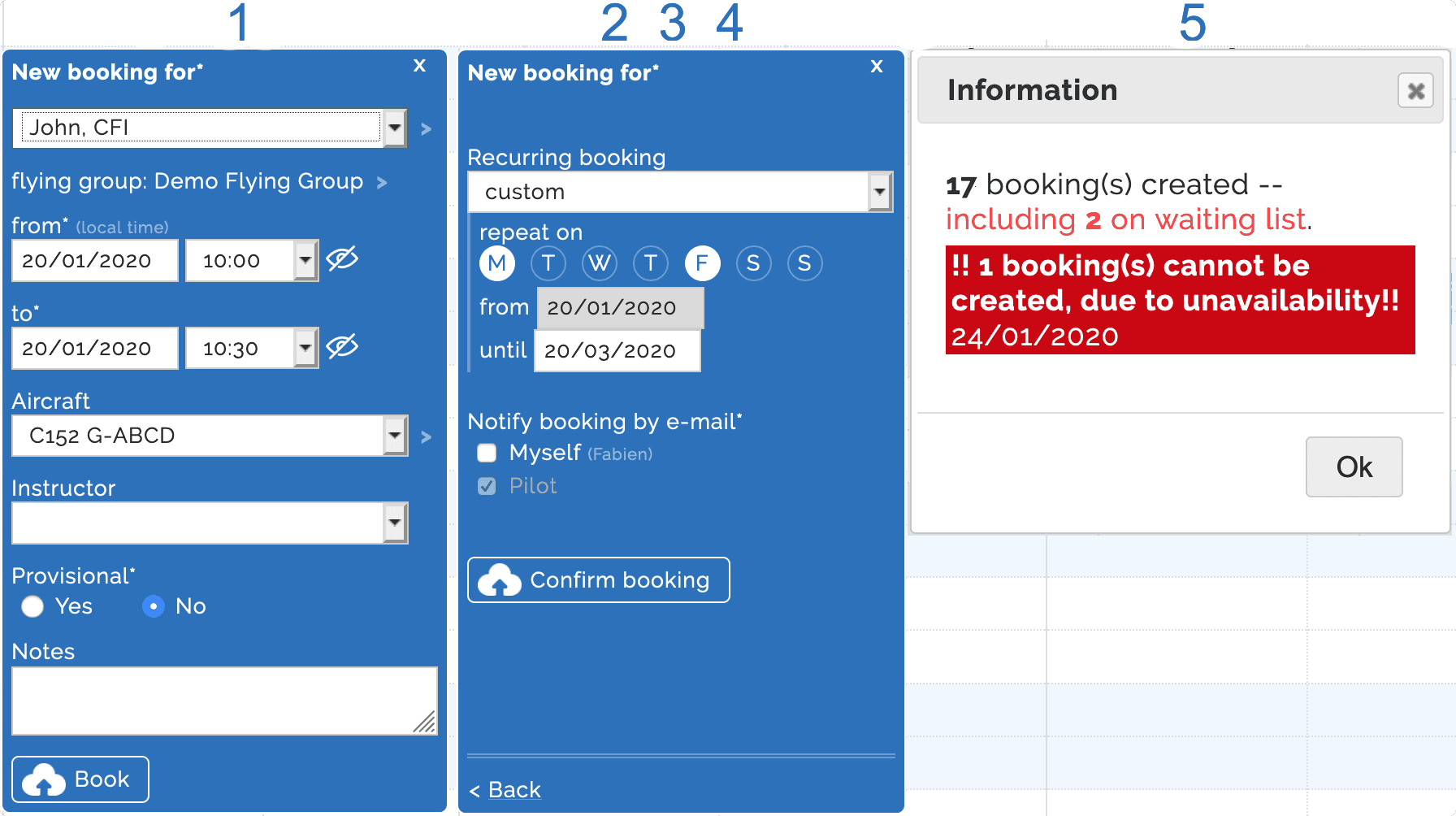
NB : each occurrence generates an independent booking. After creation, if you want to change the aircraft or the booking time, you will have to update each booking.
NB: You can also book a downtime (or an absence) with the recurring option! But be careful: each occurrence can cancel another regular booking.
NB: On an occurrence, if the plane or instructor is not available: your reservation can be created on the waiting list, or even skipped.
Aircraft flight logbook and maintenance follow-up
What is the flight log module for flying group or club?
- After each flight, record some data on Goboko, in the same way as you fill in the logbook of the aircraft. Ideally: specify the hour date and time of the engine start, read the tach when starting and stopping.
- On the aircraft milestones, enter the next deadlines for the maintenance, based on the tach readings.
- Goboko will estimate the deadline for each maintenance, depending on bookings. And when a milestone approaches, or is reached, the group managers will be notified.
How enable and configure the Aircraft log module?
- Go to your flying group page, and click the button [ update group info ]. Open the "Plan and modules" section. (NB: to have access to this section, you have to be group manager).
- Read the [Aircraft log] paragraph, and click [Set up and activate]. Fill the next form depending of the needs your group -- like the flight types you are using. If you have any doubts, or omit any information: do not panic, you can adjust these settings at any time!
- Finally, go to each page of the aircrafts of your fleet, and click [update aircraft info]. A the bottom, you can enable the flight logs for the aircraft, and customize the format: add all columns you need!
- Your aircraft does not leave the factory? Its tach is not zero? You can specify the initial reading.
- Now, you can specify maintenance milestones on your aircraft :). See the next question to see how!
How define maintenance milestones on the aircrafts, based on the number of flight hours?
First, you need to activate the flight log module. See how.
Then, go to the settings of your flying group, section [ renewals ].
In the [ Types of milestones for your aircrafts ] table, you should see some default milestone we added automatically when you activated the [ Aircraft log ] module: " 50h inspection ".
If some renewals are useless, or missing, you can remove/add them from that screen.
Have you noticed that you can define the frequency of regular maintenance?
For each aircraft of your fleet, you can value its deadlines from its [milestones] page. You can use the group milestones table too, to have a global view.
For the aircrafts with a flight logbook activated, when you update a milestone, an option is displayed: a row can be added to the logbook automatically, for the maintenance.
Who can add a row at the end of an aircraft flight logbook? Who can insert or modify a row?
- Who can add a new row at the end of an aircraft flight logbook. By default: all active members of the group.
- Who can edit an existing row + insert a row between 2 existing rows. By default: the group managers only.
How to log a flight in the aircraft logbook?
On the web application, in the reservation module, when you click on a reservation, a block is displayed with its details. A button "record in the flight log" appears as soon as the pilot is likely to return the aircraft: ie during and after the slot.
On the web application, it is also possible to add a line directly from the [flight log] tab of the aircraft page.
Notifications can also be received by the pilot at the end of the slot: he just needs to click it to access the form.
Finally, it is also possible to record your flight from the mobile application.
Flying group management
One person frequents the group, but did not join the group on Goboko
>> See how to send invitation to join your flying group <<
Have you already invited this person to join your group on Goboko, but it still haven't? Ask him in person if he has received the invitation email.
After a few days, you can also re-send the invitation to him - hoping that this email will have more effect!
>> See how to send reminder to join your flying group <<
As flying group manager, what information about the pilots can I change?
As mentioned in the previous question, you cannot directly add a pilot to your members, because its consent is legally required to appear in your file.
But by joining your group, they agree: (1) that you have access to some of their information, and (2) that you can correct some of it.
This is particularly the case for his name, his first name, and his date of birth.
If one of your pilots made a mistake in their name or their date of birth, the group managers can correct them:
- Go to the page [member list] of your group (in classical view, or table view).
- Next to the name of each pilot, you should see an "action" button. Click on it.
- Then, click [rectify identification data].
- A modal box opens, with editable: [first name], [Middle Initials], [Last name] and [Birth date].
Because in a flight group, access to the reservation is not at all or nothing, we have provided "badges" for you.
You can assign badges to your pilots. And on each aircraft, say what badges are needed are needed to book it, with or without an instructor.
See the dedicated section "Member badges" below.
How is calculated aeronautical night? How to display it?
These coordinates allow us to calculate the time of sunrise and sunset. And we can display them with your local time, since you have selected your time zone, always on this same screen.
How is calculated aeronautical night, and how to display it in the booking system?
In the [Booking preferences] section of the flying group settings, you will find the [Aeronautical night] paragraph.
There, you can define the delay between the end of the aeronautical night and the sunrise. As well as the time between sunset and the start of the aeronautical night. You can also choose to activate its display in the booking system, or not.
Next-of-kins
What are next-of-kins? Who has access to it? Should I fill them in?
Only the group managers of your flying groups can see the contact details of these people. When you leave a group, its managers instantly lose access to this data.
Ask your manager how he prefers to manage these contacts. If he advises you to fill them in Goboko, it is because he is wise :)
How do next-of-kins system work? How to enter my contacts?
2. Fill in the first name, last name, email and parentage of a contact. You can have until 3 next-of-kins.
3. An email is automatically sent to your contact. It is informed of its role as next-of-kin. It can accept or reject it.
4. If your contact disagree to be your next-of-kin, their contact details are deleted. And you are notified of its decision.
5. If your contact agree to be your next-of-kin, it can update its data. And you are notified of its decision.
6. If your contact do not answer, we consider that he disagrees. Their contact details are deleted. And you are notified of that too.
NB: Your next-of-kin details are published to your group manager only after the agreement of your contact.
Member badges
Obviously, several members can obtain the same badge, and they are highly customizable to meet the needs of the group.
Some examples of badges that can be useful: [up-to-date contributions], [approved for solo flights], [approved for conventional train planes], [regular pilot]...
These badges can then be used to allow or not to book, to benefit from certain prices, etc.
Ex: you can specify on the configuration of the F-ABCD aircraft that it is only bookable for members with the [up-to-date contributions] [valid medical certificate] and [conventional train] badges.
To facilitate the entry work of group managers, certain tags can be assigned automatically to members.
Ex: the badge [valid medical certificate] can be given automatically to pilots who have entered the validity date of their medical certificate, and as long as it has not passed.
You are not limited on the number of badges, and can create and customize as many as needed.
Confidentiality and visibility of the entered information
Who can see the information about my flying group?
On each piece of information, you can see one of these pictograms: 🌍 🌍 F I A M 0
(put the mouse or press on a pictogram to have its exact meaning)
When this pictogram appears framed by dotted lines, it means that you can adjust the confidentiality of the data.
These button are looking like that:


(when you see them for real, click on them to choose visibility)
For the flying group, there is a page in the group settings with several visibility setters.
Who can see my personal information?
On each piece of information, you can see one of these pictograms: 🌍 🌍 F I A M 0
(put the mouse or press on a pictogram to have its exact meaning)
When this pictogram appears framed by dotted lines, it means that you can adjust the confidentiality of the data.
These button are looking like that:


(when you see them for real, click on them to choose visibility)
You are invited to take a look at your profile, and view / adjust the visibility on each field
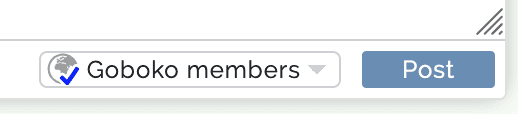 (displayed on the bottom right, next to "post" button)
(displayed on the bottom right, next to "post" button)
When somebody post a message on your wall, you define its visibility.
NB: You can choose the default visibility for these posts on your profile settings.
If you are group manager, you define the visibility of the messages posted on the group wall.
NB: You can choose the default visibility for these posts on your group settings.
Maintenance milestones, renewals and reminders
Aircraft milestones: how to create/remove a milestone type?
>> Start the guided tour : define aircraft milestone types <<
Aircraft milestones: who can fill in the dates? who is notified when a date approaches?
>> Start the guided tour : aircraft renewal permissions <<
Aircraft milestones: how to inquire reminder/renewal dates?
The dates can be viewed and filled in individually on the sheet for each aircraft.
A summary table for the entire fleet is also available in the [renewals] tab of the group page.
>> Start the guided tour : see and fill in milestone details for an aircraft <<
>> Start the guided tour : define pilot renewal types <<
Pilot reminders/renewals: I am group manager, can I prevent pilots from changing their own dates?
>> Start the guided tour : pilot renewal permissions <<
- go to the member page, and open the [renewal] tab
Go to the member reminders and renewals table.
>> Start the guided tour : member renewal dates <<
>> Start the guided tour : my own renewal dates <<
Group, aircraft and personal documents
What are flying group/airfield documents? How to manage them?
NB: for each document, you can specify confidentiality. By example, you can choose that one document is for your managers eyes only, another for every pilot of your group.
>> Start the guided tour : add and configure flying group documents <<
What are aircraft documents? How to manage them?
NB: for each document, you can specify confidentiality. By example, you can choose that one document is for your managers eyes only, another for every pilot of your group.
>> Start the guided tour : add and configure aircraft documents <<
What are member documents? How to manage them?
NB: for each document, you can specify confidentiality. By example, you can choose that one document is for your own eyes only, another for the instructors.
>> Start the guided tour : add and configure your own documents <<
Internal messaging
How to send a message to another user? to my flying group managers?
1. Find this user, using search bar or list of group members by example, and open its personal page
2. On the top of the page, over the cover image, you will see [message] button. Click on it, and write you message!
Once the conversation has started with a first message:
1. Open your message box ([Messages] in the left menu on the social network pages, or icon on the top of every goboko page).
2. To reply, or send a new message to your contact: open the conversation, and write directly!
If you write to a group, all the group managers will be notified. They can all read and respond to your message.
I am group manager in a flying group. How do I access to the group message box?
2. By default, all conversations are listed: your own and those of your flying group. Your personal conversations appear with a white background, your conversation "as group manager" appear in purple.
3. By clicking "all chat boxes" above the conversation list, you can filter conversations to show only yours, or only those of your flying group.
4. Click on a conversation to open it. You can read it and answer it normally. Again, managers messages are displayed on purple.
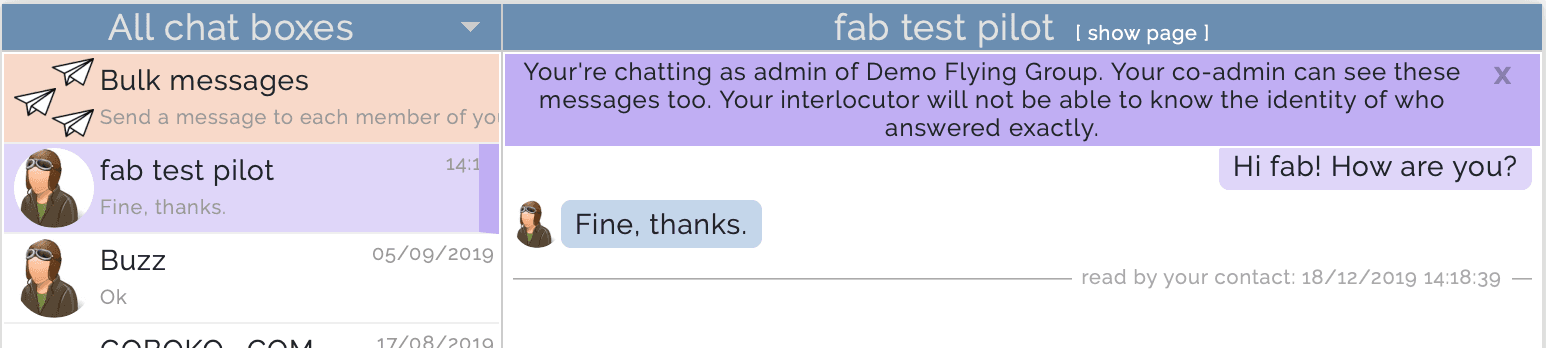
I am manager in a flying group. How do I send a message to all my instructors? All my pilots?
2. Click on [bulk message], at the top of the conversation list.
3. Select the broadcast: group managers, instructors, all active members of the group...
4. Write your message, and send it
>> Start the guided tour : send bulk message <<
Goboko on smartphones and tablets
How to use Goboko from my iPhone or iPad?
However, for an even more optimized experience on your device, you can use the Goboko Booking App, available in the app store.
>> Click here to open the app page on Apple App Store <<
NB: The app only gives access to the reservation and messaging functions.
How to use Goboko from my android device?
However, for an even more optimized experience on your device, you can use the Goboko Booking App, available in the play store.
>> Click here to open the app page on Google Play Store <<
NB: The app only gives access to the reservation and messaging functions.
User support and helpdesk
I am a pilot/aircraft lover, how can I learn to use Goboko?
If that is not enough, you will find help on every page, by clicking on the "?". This FAQ can also help you.
Finally, for the mobile application, a specific tutorial is available.
I am a manager in a flying group. Can I get help from a human interlocutor?
- by email: with the contact form or at contact[at]goboko.com
- by chat via our official page or phone: from 2 PM to 8 PM / UTC +2 (London, Paris, Madrid) 7/7